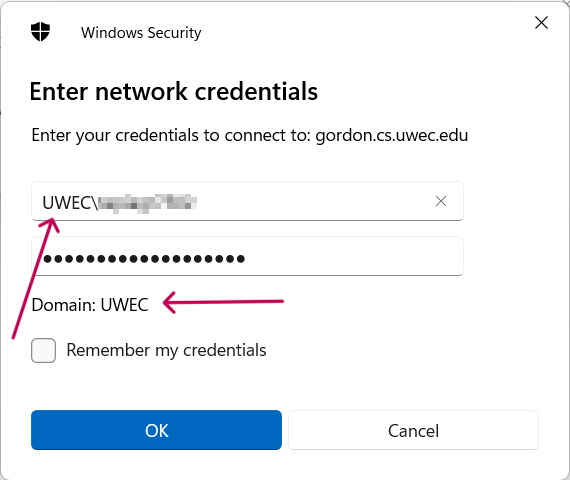Mapping to a Web Server
Web server space can be requested by emailing csadmin@uwec.edu. After web server space is granted, you will receive an email from csadmin@uwec.edu with the URL and network path to upload files.
Off Campus?
If you are not on campus, you'll need to first connect to the UW-Eau Claire VPN before you can access our computing resources.
Mapping on a UWEC Windows Computer
-
Open File Explorer
-
Select This PC
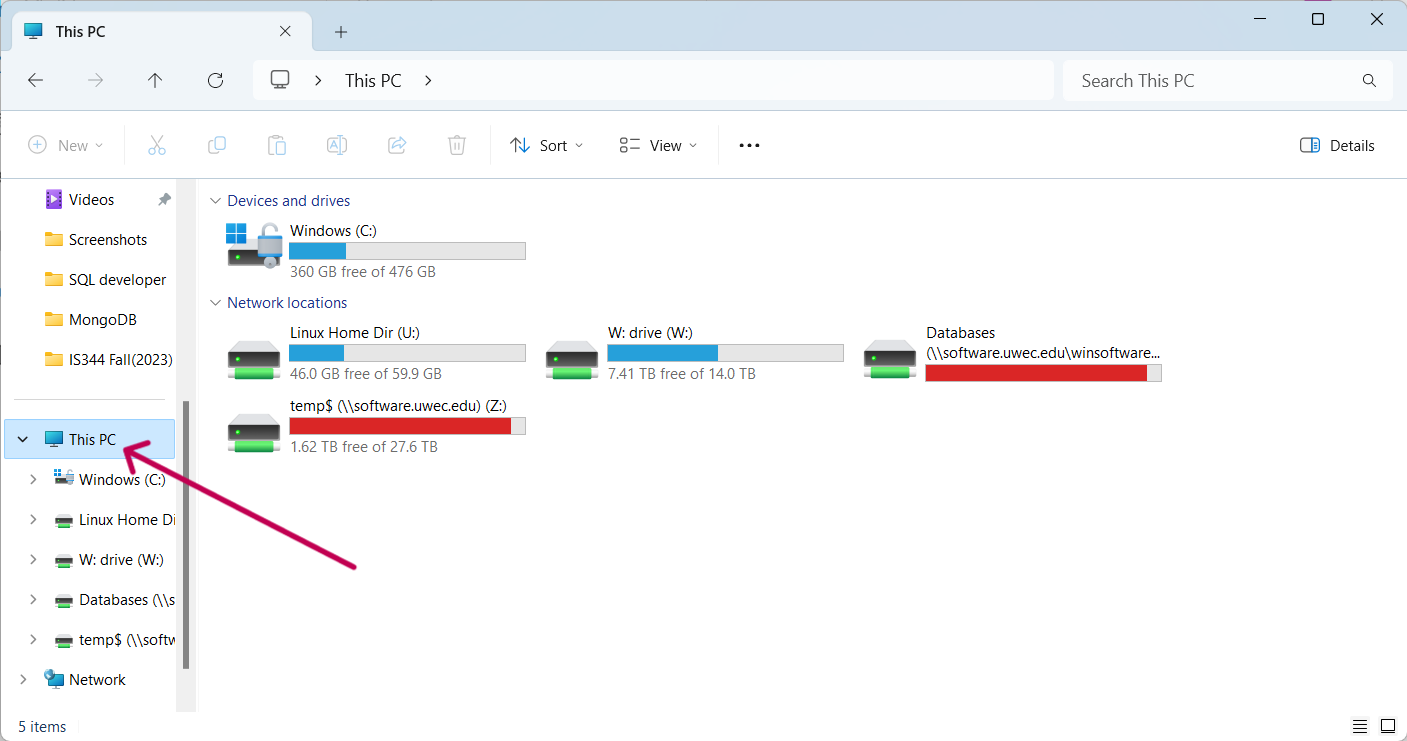
-
Right click This PC, click Map Network Drive
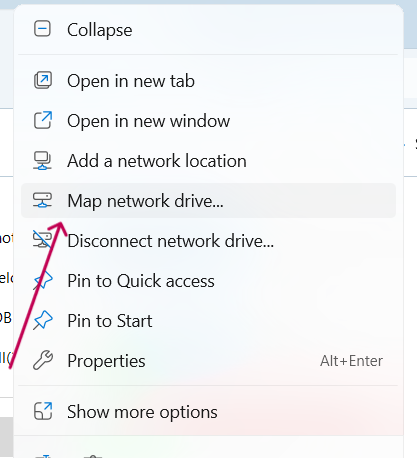
-
The Map Network Drive pane appears
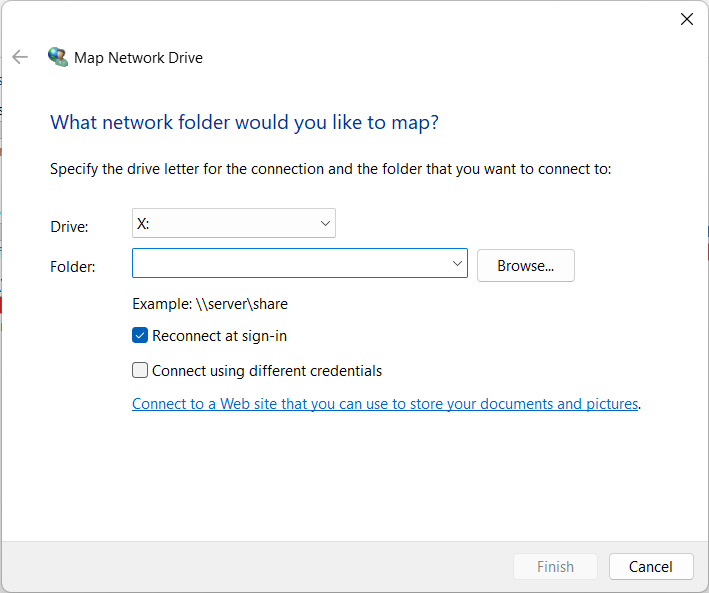
-
In the Folder text box, type the full server name and path provided by email
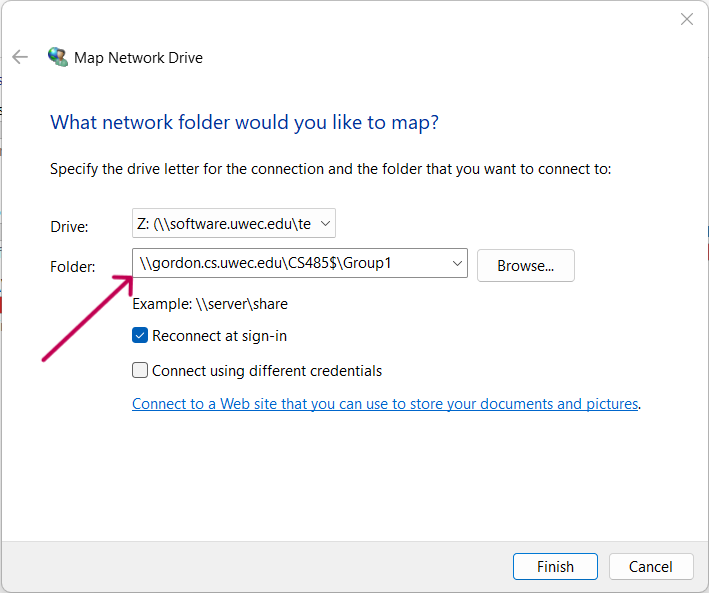
-
In drive select an available letter like X: and select reconnect at sign-in to preserve the mapping
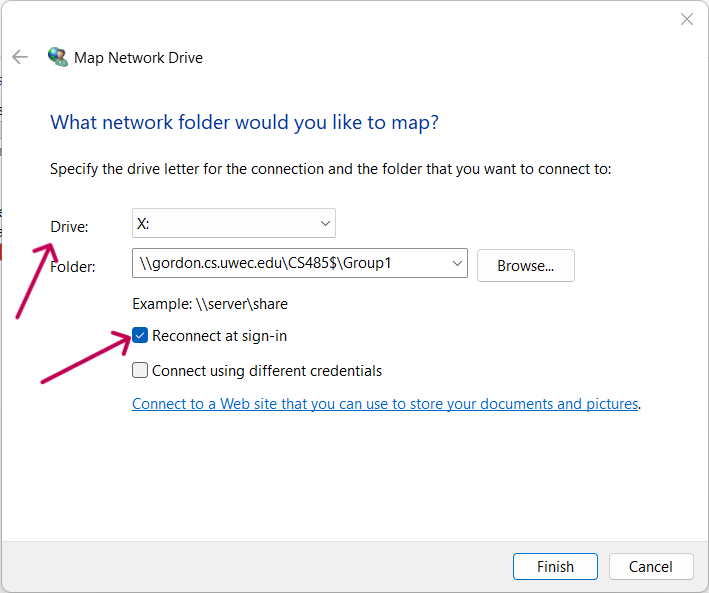
-
If prompted for a username and password, enter your UWEC credentials
Mapping on a Personal Windows Computer
-
Open File Explorer
-
Select This PC
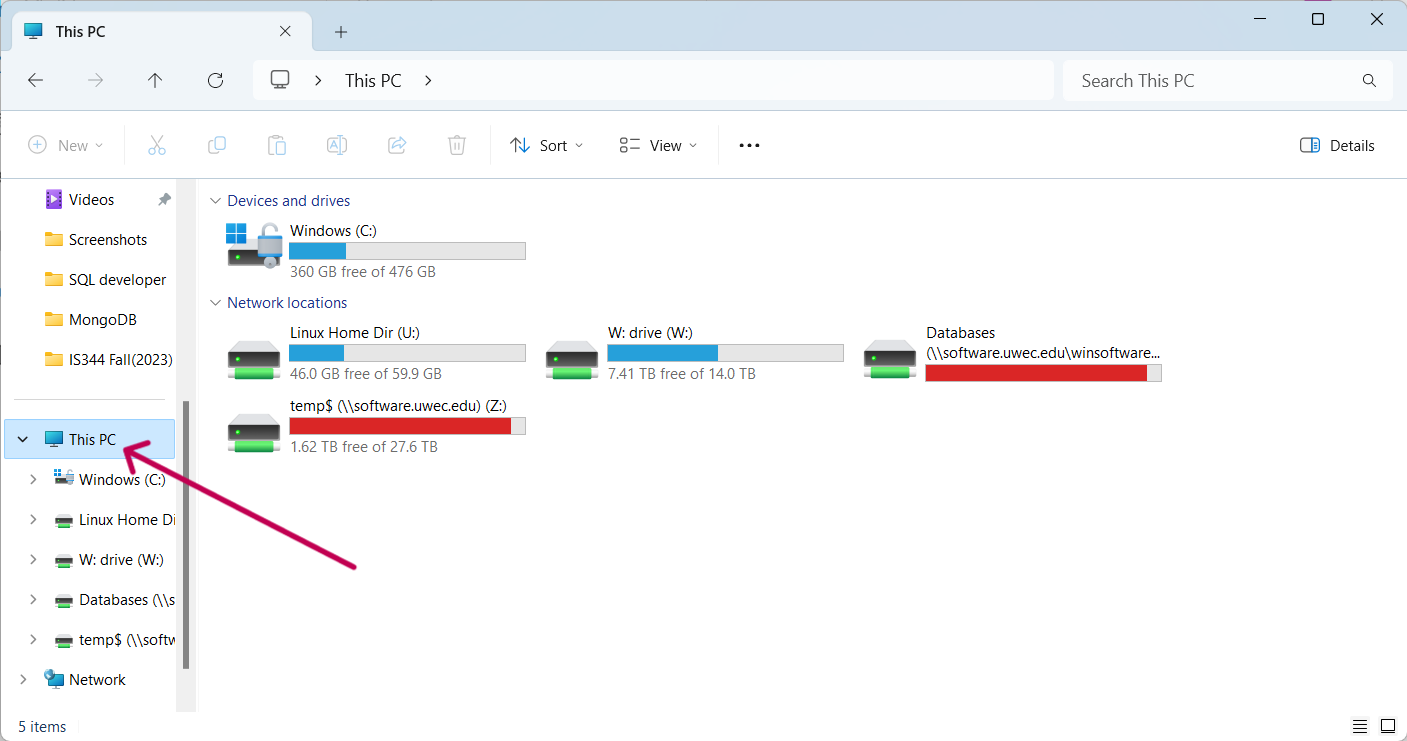
-
Right click This PC, click Map Network Drive
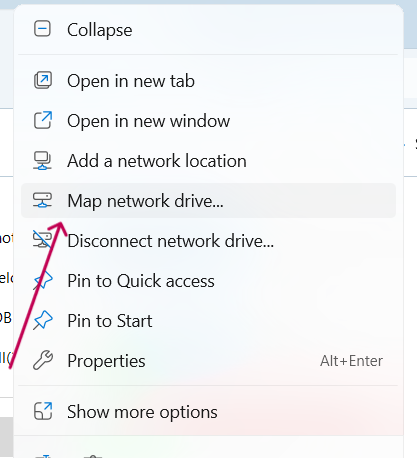
-
The Map Network Drive pane appears
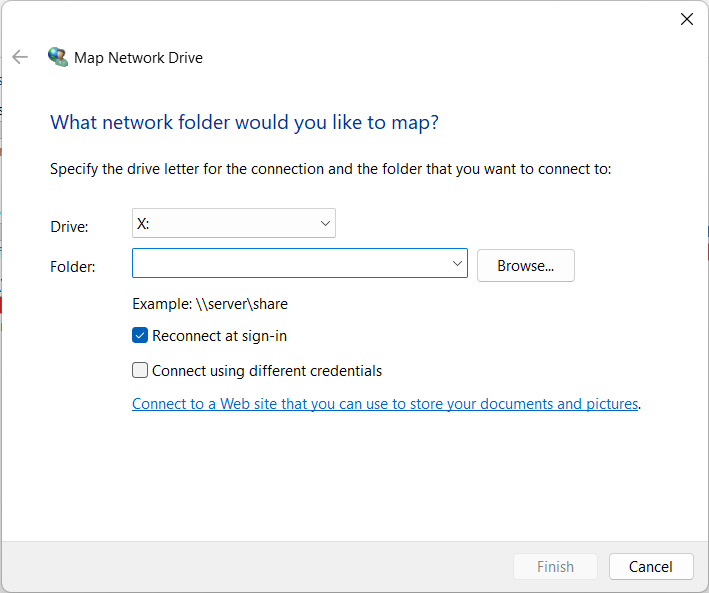
-
In the Folder text box, type the full server name and path provided by email
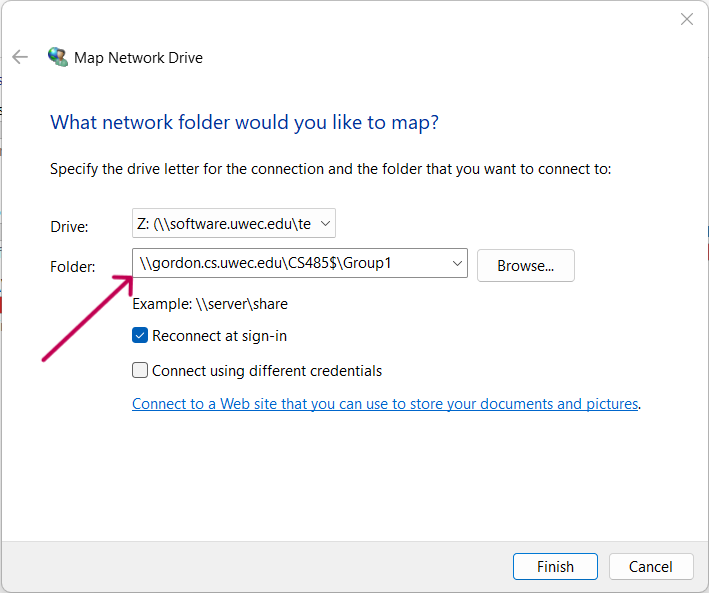
-
In drive select an available letter like X: and select reconnect at sign-in to preserve the mapping
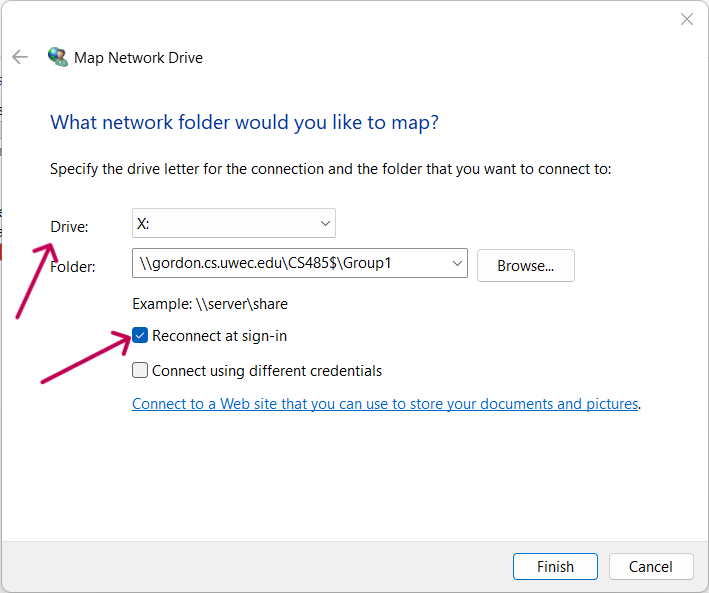
-
Select Connect using different credentials
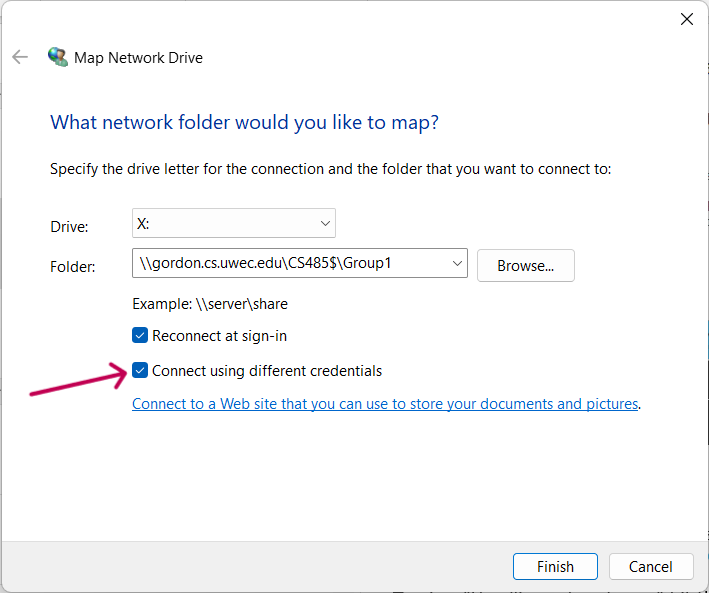
-
Click Finish
-
Enter your UWEC credentials, but you must add UWEC\ before your username. If you do not do this, it will not let you access the network drive. Notice as you do this that the Domain changes to uwec.